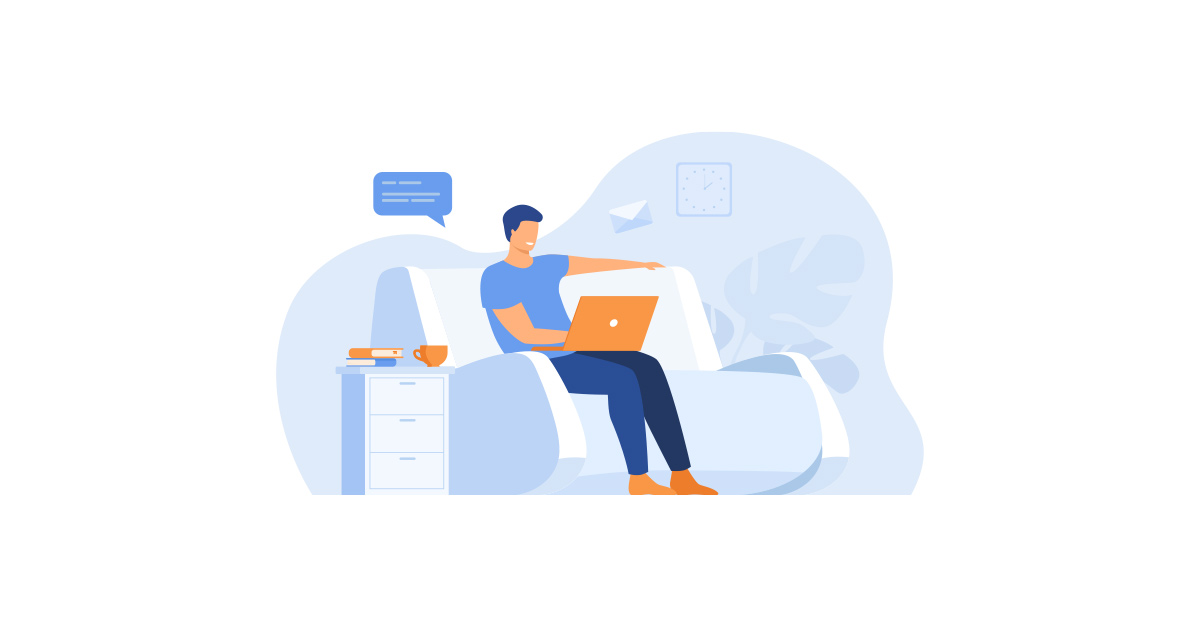Excel is used by many business people for tabulation, graphing, document/form creation, data analysis, and other purposes. In this article, we will examine the strengths and weaknesses of Excel and introduce ways to compensate for these weaknesses.
The Strengths of Excel
Excel’s main strengths (and easy to use points) are as follows.
- Create like you would on paper (strength of the UI)
- Intuitive cell layout with height/width adjustment (strength of the UI)
- Formulas and functions allow easy calculation and tabulation (strength of functionality)
The strengths of Excel are its UI, which can be used as if it were paper, and its (spreadsheet) functions, such as calculation and tabulation.
The Weaknesses of Excel
On the other hand, there are weaknesses (points that are difficult to utilize). Specifically, they are as follows:
- Difficult for multiple people to process (weaknesses of the UI)
- Difficult to share (weakness of functionality)
- Difficult to grasp business process and progress/performance (weakness of functionality)
- Difficult to manage files (weakness of functionality)
- Difficult for multiple users to modify (weakness of functionality)
When using Excel for input work, people may be troubled by the difficulty for multiple people to process, share, or manage files. In particular, when input work involves multiple people, including people in other departments or outside the company, the fact that Excel data can be input as if it were on paper may conversely be a weakness.
It is better for users to be able to see at a glance where they need to input information, as in the case of input forms on websites, so that they can save time and stress by not having to search for the input fields. (Of course, it is possible to create input forms using VBA, etc., but in many cases, only a few people can create such forms, and not everyone can modify them.)
In addition, file sharing after inputting a file requires the user to attach the file to an email, write the body of the email and send it (or upload it somewhere), and so on.
Administrators may often be concerned about where to save the created files, data integration/coordination between files, searching for saved files, and modifying files.
In addition to these, the lack of visualization of the work flow and work progress/performance may be an inconvenience for all parties involved.
How to Compensate for Excel’s Weaknesses
For tasks where multiple people are involved in input/selection, etc., we recommend the cloud workflow Questetra BPM Suite.
In Questetra BPM Suite a workflow diagram determines the flow of work (people involved in the work, process, and order). (See the figure below)

For example, if a job is processed by a part-time worker, an employee, and a manager, three lanes are set up. (For clarity here, we have set up a separate lane for processes that are automatically handled by the system and placed it at the bottom.)
After setting up the lanes, the steps to be processed by each user are set up on each lane. (This can be easily done by selecting and dragging an item from the top of the screen.)
After creating the workflow diagram, set the name and contents of each process. For example, in Process 1, which is handled manually, set the items (data containers) to be input by part-time workers. Then a processing screen (input form) will be automatically created. (See figure below)

The processing screen image uses some of the items that can be set. The specific contents are as follows.
- Items where one line of text can be entered
- Items that allow multiple lines of text to be entered
- Numeric fields
- Items for date entry
- Items that allow selection of options from a drop-down menu
- Items that allow files to be attached
- Bulletin board function for communication between staff members
- Multiple rows/columns can be entered
- A button for completing the process (pressing this button will automatically advance to the next process)
In addition, the following automatic process can be used with the automatic processing step placed in the lane at the bottom of the workflow diagram creation screen.
- Timer: Automatically starts on a set date, day, time, etc.
- Parallel processing: Multiple processes are requested at the same time (multiple people can process tasks at the same time)
- Automatic Process 1: Numerical values/dates are automatically calculated and the wording is automatically updated
- Conditional branching: Automatic selection of the path to be taken depending on the set conditions
- Automatic email sending: Pre-set content automatically inserted into email and sent.
- Automatic saving to storage: (In this case, Box) Automatic saving to a predefined destination.
We have mainly introduced workflow diagrams, processing screens, and some automated processing items.
In addition to this, it is also possible to graphically visualize the processing results and progress of each process on a workflow diagram. It is also possible to connect to various cloud services other than Box, such as Google Workspace, kintone, Slack, etc. to perform automatic processing. Furthermore, data such as input information can be searched/displayed/sorted/reused (in another workflow process) on Questetra BPM Suite. (It is also possible to save the data to external cloud storage that is linked to Questetra BPM Suite)
With Questetra BPM Suite, the following weaknesses of Excel can be overcome
- Difficult for multiple people to process (weaknesses of the UI)
→ Solved with processing forms
- Difficult to share (weakness of functionality)
→ Resolved using automatic email sending, etc.
- Difficult to grasp business process and progress/performance (weakness of functionality)
→ Solved with workflow diagrams and visualization functions
- Difficult to manage files (weakness of functionality)
→ Solved by database functionality/cloud integration
- Difficult for multiple users to modify (weakness of functionality)
→ Solved with authorization functions and workflow diagrams
In this way, we recommend a semi-Excel-free approach, in which the weak points of Excel are compensated for by Questetra BPM Suite, and the strong points of Excel are used as they are.

You can try the Cloud Workflow Questetra BPM Suite below. Please try it out and see how you can create a business system with no code.